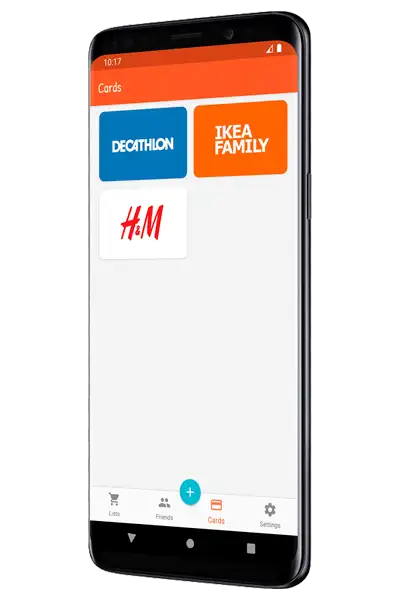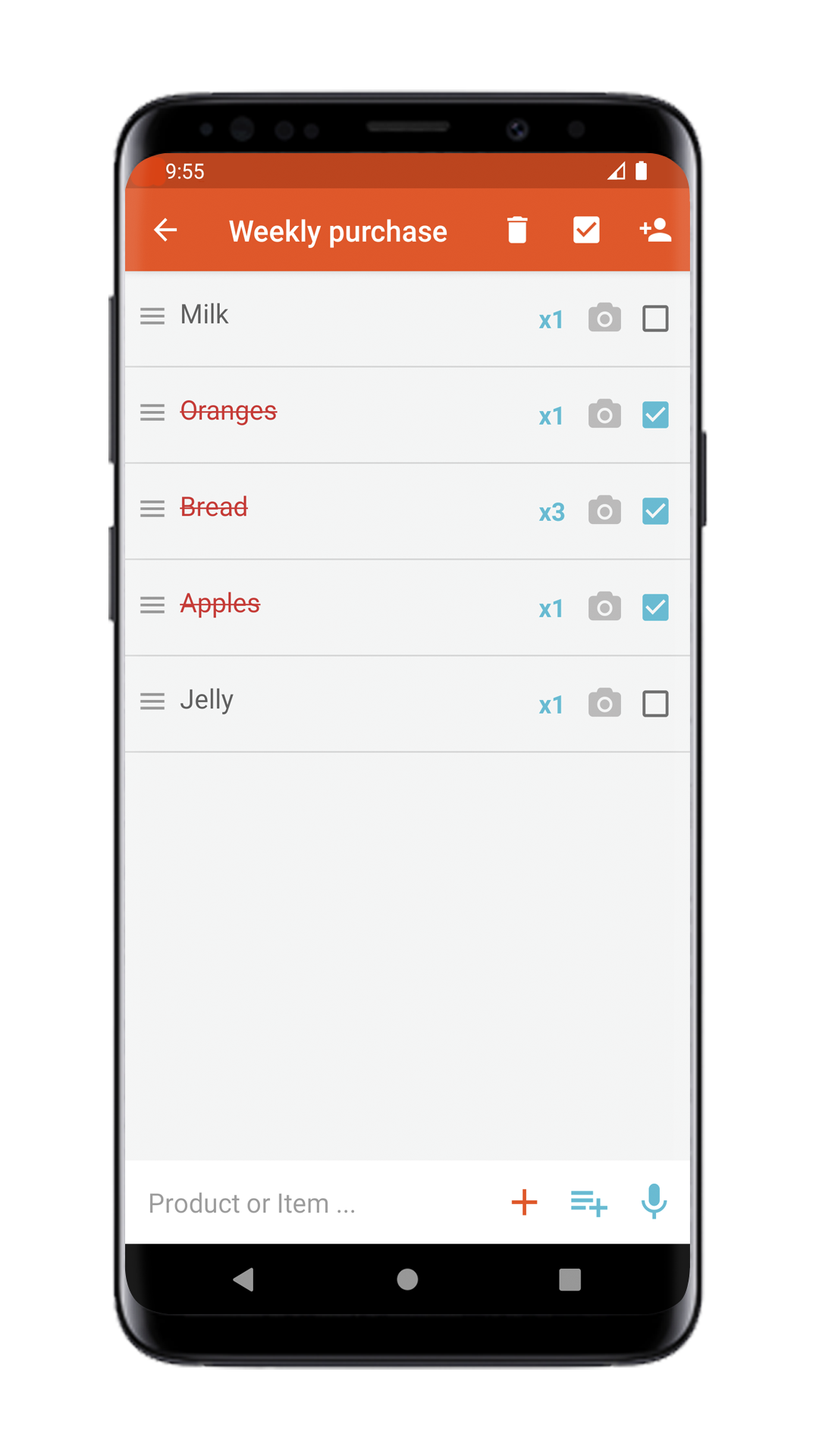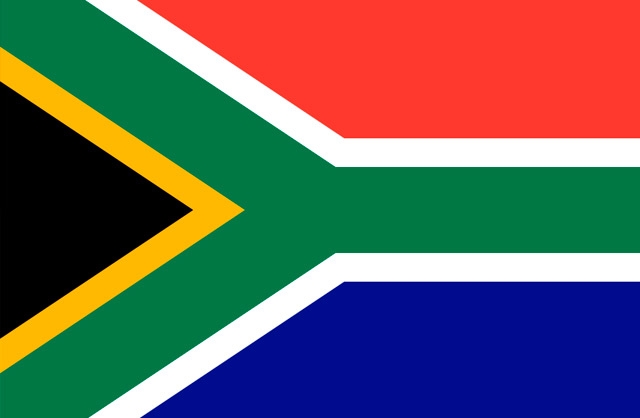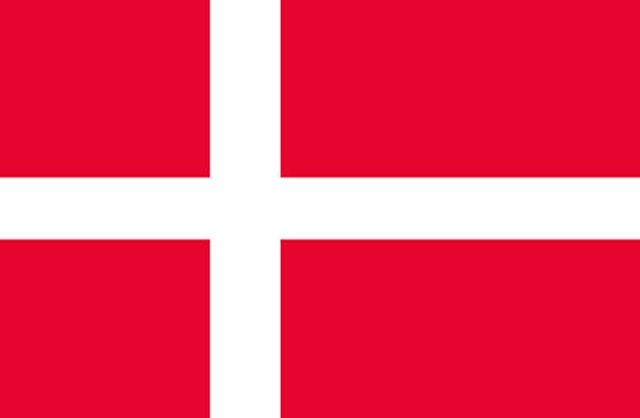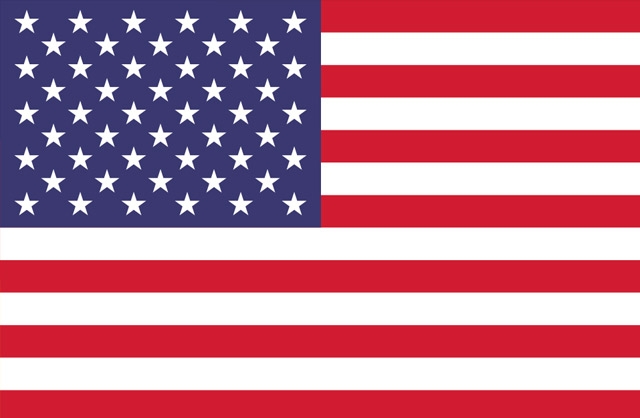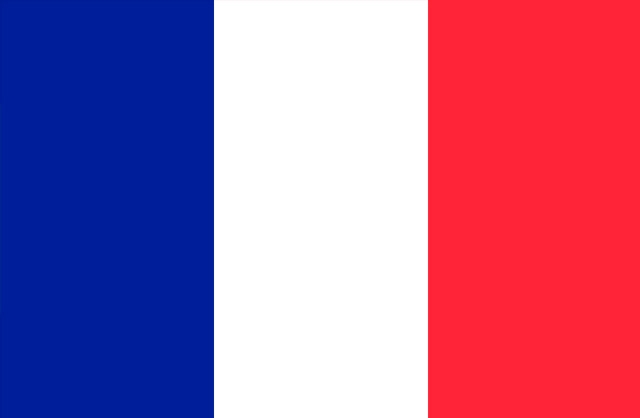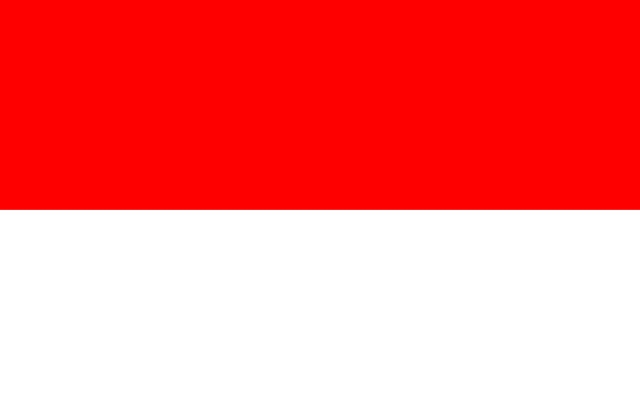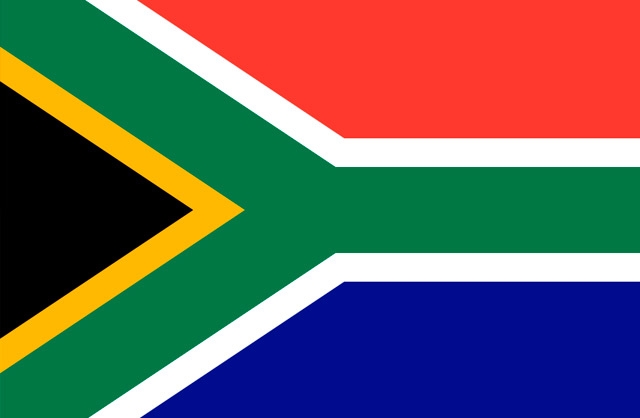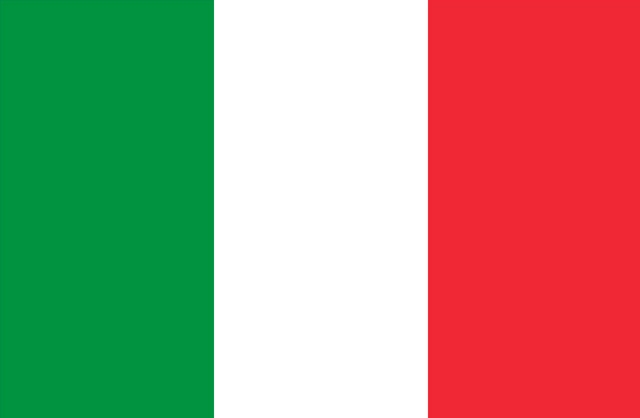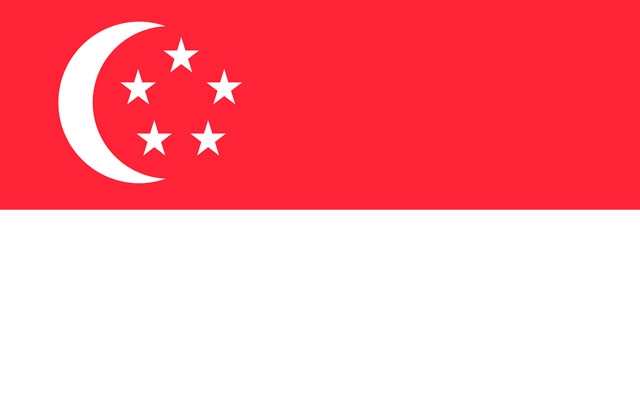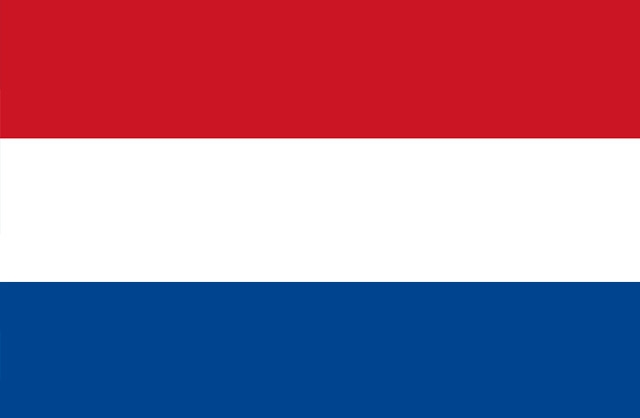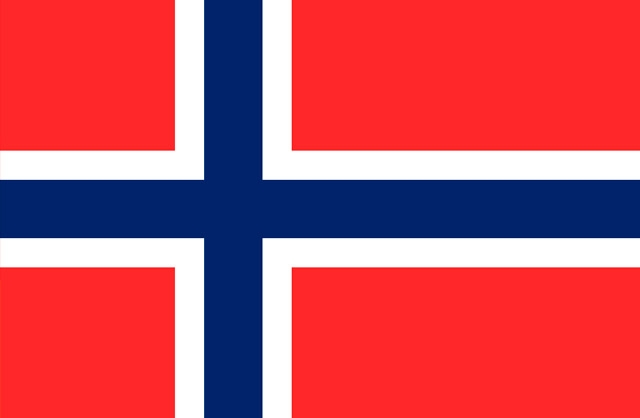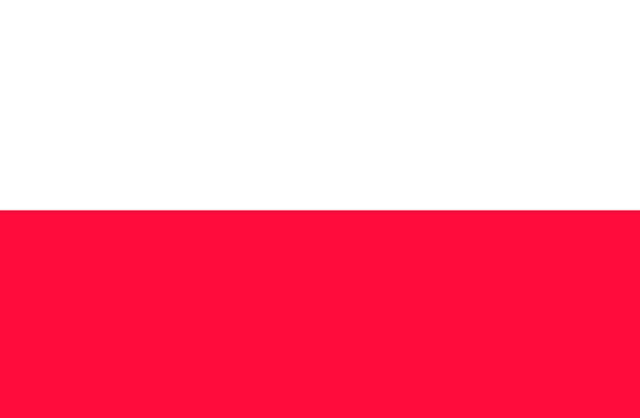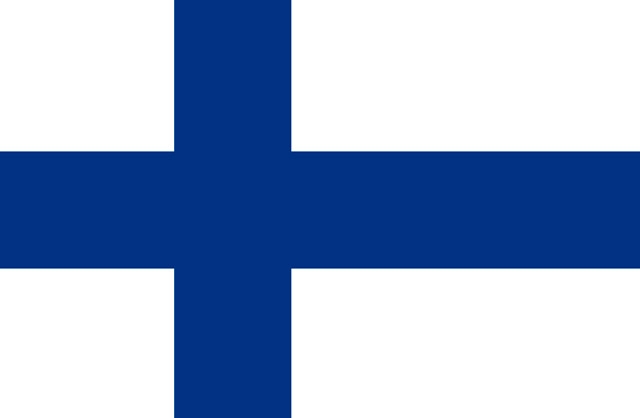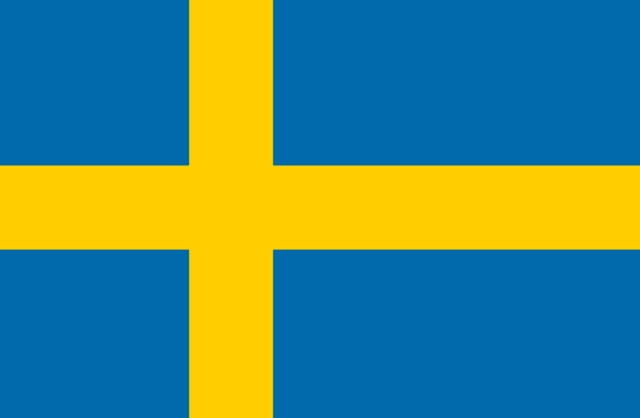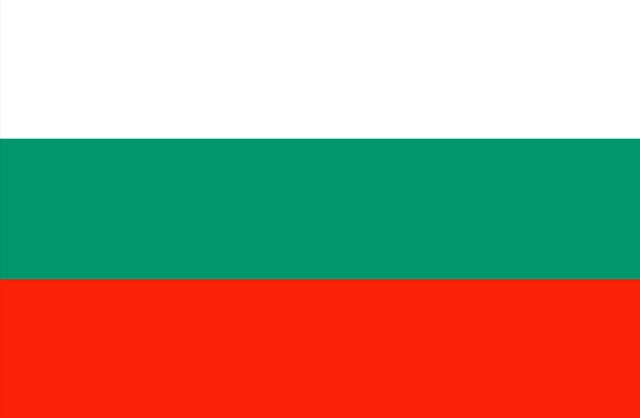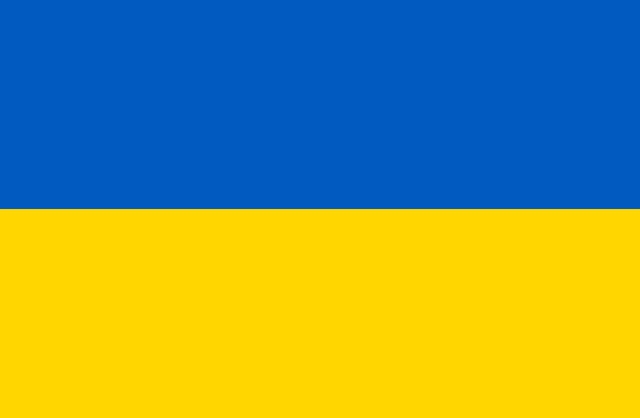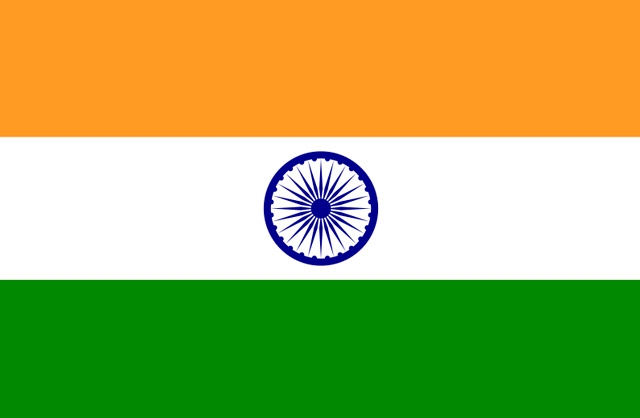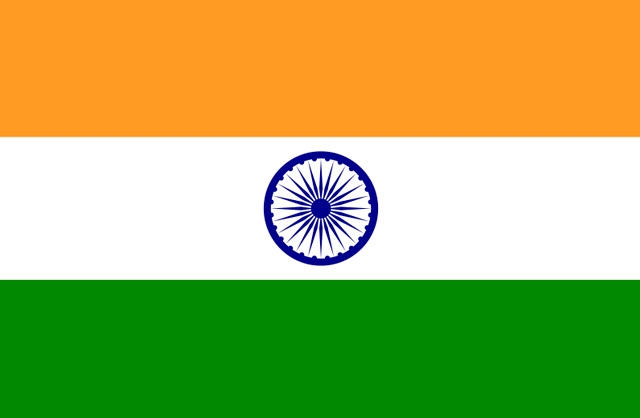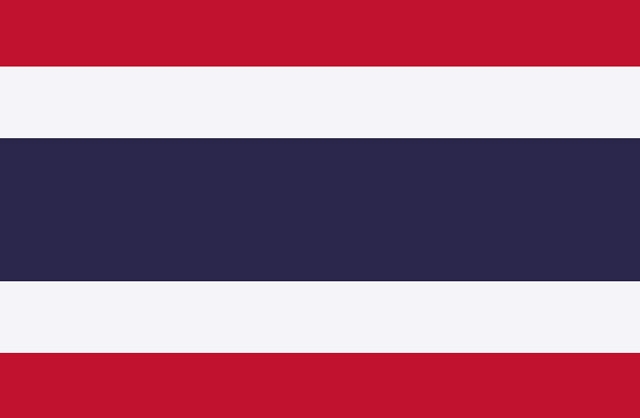Principal functions
Create Lists
Create shopping lists for your different supermarkets or stores
Add products
Add the products you need to buy to each list
Add friends
Add your friends or family to the lists to create them together
Dictate your products
Dictate your products and they will be automatically added to your list
Product history
Do you usually buy the same? Add products from your own history
Loyalty cards
Add your loyalty cards from each establishment and don't take up space in your wallet
108684
655940
1371
Frequently Asked questions
Do you have any doubt? Here are the most frequent questions asked by users of our Apps
Download the App
Our App is available for both Android and iOS (iPhone and iPad). Download now to start creating your shared shopping lists. To download it, click on the buttons below.